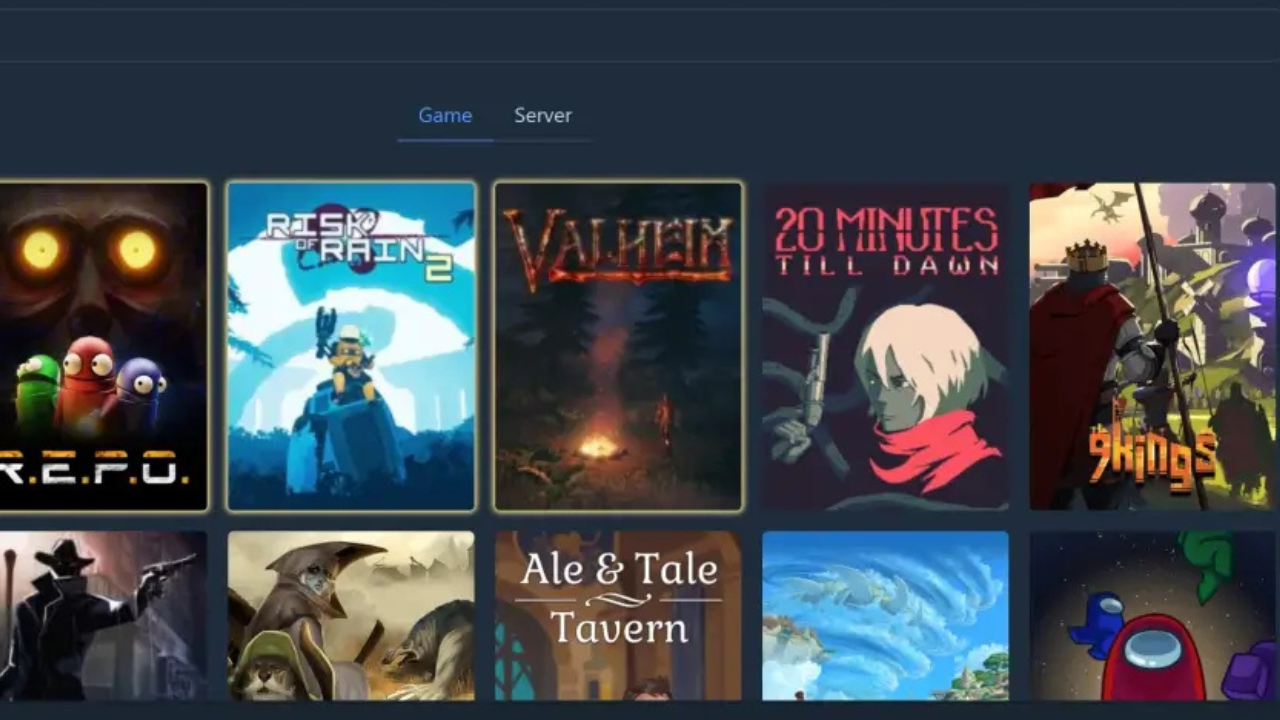Tired of clunky manual mod installations, tangled dependency chains, and the fear of breaking your favorite game? Welcome to the dynamic world of modding! Mods add fresh content, gameplay tweaks, and customization options—but managing them doesn’t have to be a hassle. Thunderstore Mod Manager, the all-in-one solution for seamless, safe, and efficient modding.
What Is Thunderstore Mod Manager?
Thunderstore Mod Manager (TMM) is a free, open-source application designed to simplify the process of discovering, installing, updating, and managing mods for supported PC games. Unlike dragging files into game folders or using outdated managers, TMM integrates directly with the Thunderstore mod repository—a massive, community-driven hub of high-quality content.
Supported Games & Key Benefits
TMM supports a wide variety of mod-friendly games, including:
- Risk of Rain 2
- Valheim
- Boneworks/Bonelab
- GTFO
- Hollow Knight
- Dyson Sphere Program
- Lethal Company
(Check the full list on the official Thunderstore site!)
Why Use Thunderstore Mod Manager?
- One-Click Installs: Find a mod, click “Download,” and you’re done.
- Automatic Dependencies: No manual tracking—TMM handles it all.
- Profiles for Flexibility: Create multiple mod loadouts and switch instantly.
- Easy Updates & Rollbacks: Update or revert mods and profiles with minimal effort.
- User-Friendly Interface: Clean design, intuitive navigation.
- Safer Modding: Mods come from a curated, community-vetted platform.
Installing Thunderstore Mod Manager: Step-by-Step
- Download: Go to https://thunderstore.io and download the Mod Manager from the homepage.
- Run Installer: Launch the setup file (ThunderstoreModManager.Setup.exe). Admin privileges may be required.
- Choose Install Path: Default location is usually fine. Click “Install.”
- Launch TMM: Open the program. On first launch, you’ll select your game.
- Game Setup:
- Pick your game from the dropdown.
- Direct TMM to the game’s installation directory.
- Let TMM set up any core frameworks (e.g., BepInEx) as needed.
- Pick your game from the dropdown.
- You’re Ready to Mod!
Managing Mods Effectively with Thunderstore Mod Manager
Browsing & Installing Mods
- Use the search bar or explore popular/recent uploads.
- Click a mod to view its details—version, description, dependencies.
- Click “Download.” TMM handles the mod and any required dependencies automatically.
Creating & Switching Profiles
- Why Use Profiles? Avoid conflicts and tailor modsets for specific gameplay.
- Create a Profile: Use the dropdown to make one for each playstyle (e.g., “Solo Hardcore,” “Multiplayer-Friendly”).
- Switch Profiles: Toggle between setups instantly without reinstalling anything.
- Edit Profiles: Rename or delete from the same dropdown.
Enabling/Disabling Mods
- Toggle the switch beside each mod in your “Installed Mods” list to enable or disable.
- Useful for troubleshooting or testing different loadouts without uninstalling.
Updating Mods
- An orange dot or version tag will appear when updates are available.
- Click “Update” on the mod card to apply.
- Pro tip: Read update notes to avoid surprises—especially after major changes.
Dependency Management
- TMM auto-installs dependencies—don’t delete them unless you’re certain.
- These are often shared by several mods, and removing one can break others.
Tips for Safe and Stable Modding
To keep your gaming experience smooth:
- Backup Save Files: Before installing new mods, back up your saves.
- Check Compatibility: Read mod descriptions for known issues or conflicts.
- Read Version Notes: Game updates may break mods; check community notes or mod pages before updating.
- Install in Batches: Add mods gradually and test after each batch.
- Stick to Thunderstore: Mixing mods from different sources can cause issues unless explicitly compatible.
- Maintain a Clean Profile: Keep a “Vanilla” or lightly modded profile for emergency use.
Troubleshooting Common Thunderstore Mod Manager Issues
Game Won’t Launch?
- Switch Profiles: Load a clean or empty profile. If it works, a mod is the culprit.
- Binary Search Method: Disable half the mods, test, then narrow down the faulty one.
- Check Logs: Look for crash messages in BepInEx\LogOutput.log or similar.
Mods Not Showing or Working?
- Confirm the mod is enabled in the current profile.
- Ensure mod and game versions match.
- Follow any specific mod installation instructions.
- Restart the game (and sometimes TMM) after changes.
Version Mismatch Errors?
- These happen when mods haven’t been updated for the latest game version.
- Wait for updates or disable the mod.
- If you recently updated the game, try rolling back via Steam’s beta branch (if available).
Need Extra Help?
- Thunderstore Communities: Each game on Thunderstore has its own Discord—join them for support.
- GitHub Issues Page: TMM is open-source; report bugs or check known issues there.
Conclusion: Why Thunderstore Mod Manager Is a Game-Changer
Modding should enhance your game, not complicate it. Thunderstore Mod Manager turns complex installation processes and risky file tweaking into a controlled, user-friendly experience. From managing mods and profiles to resolving issues quickly, it puts control back in your hands—no coding knowledge required.
Whether you’re introducing subtle tweaks in Valheim, adding custom content in Lethal Company, or overhauling gameplay in Risk of Rain 2, Thunderstore Mod Manager is your essential toolkit.
Back up, mod smart, and explore the creative world of community-driven content—safely and efficiently!
FAQs: Thunderstore Mod Manager
- Is the Thunderstore Mod Manager free?
Yes, it’s entirely free and open-source.
- What games are supported?
TMM supports many mod-friendly PC games like Risk of Rain 2, Valheim, and Boneworks. Check the Thunderstore site for updates.
- Can I use it with other mod loaders?
TMM is intended as the successor to tools like r2modman. Avoid running multiple mod managers for the same game.
- How do I uninstall mods?
In the “Installed Mods” list, click “Uninstall” next to the mod.